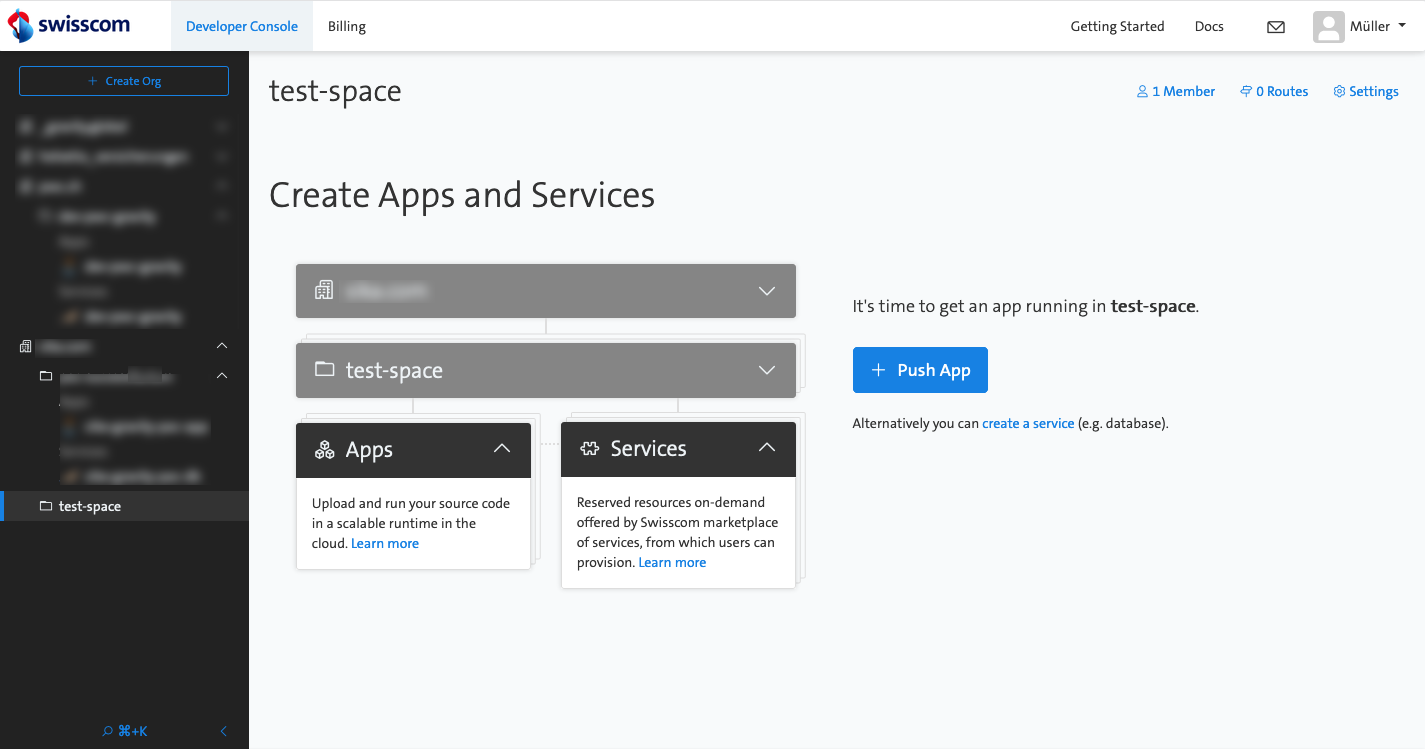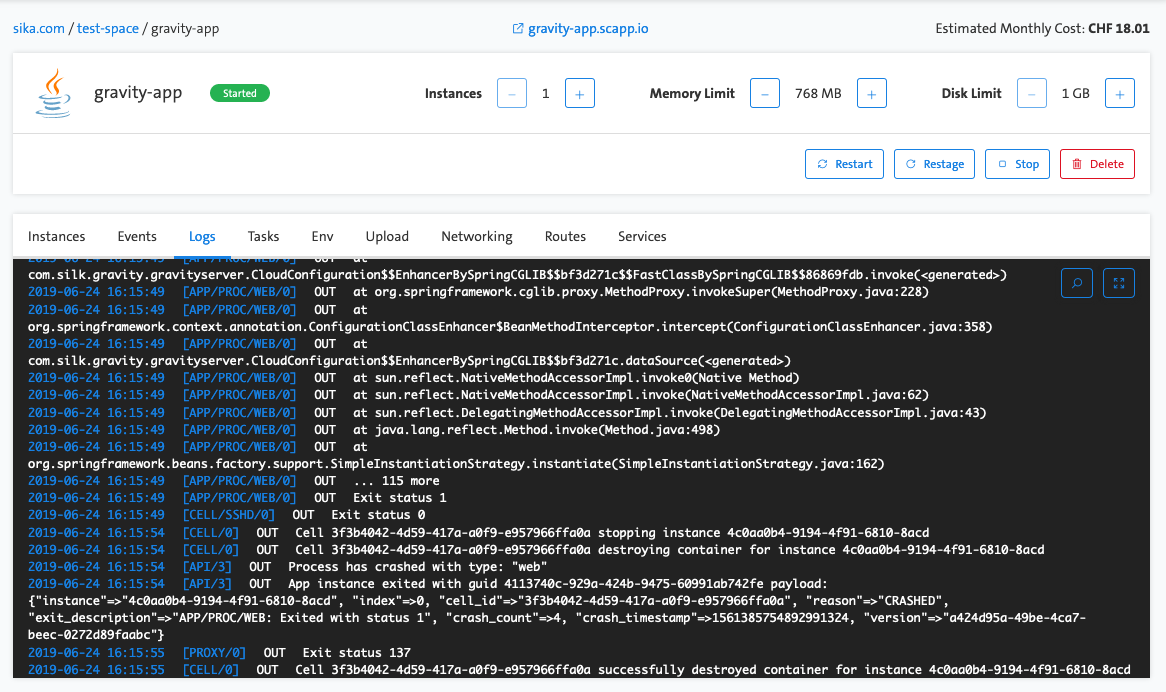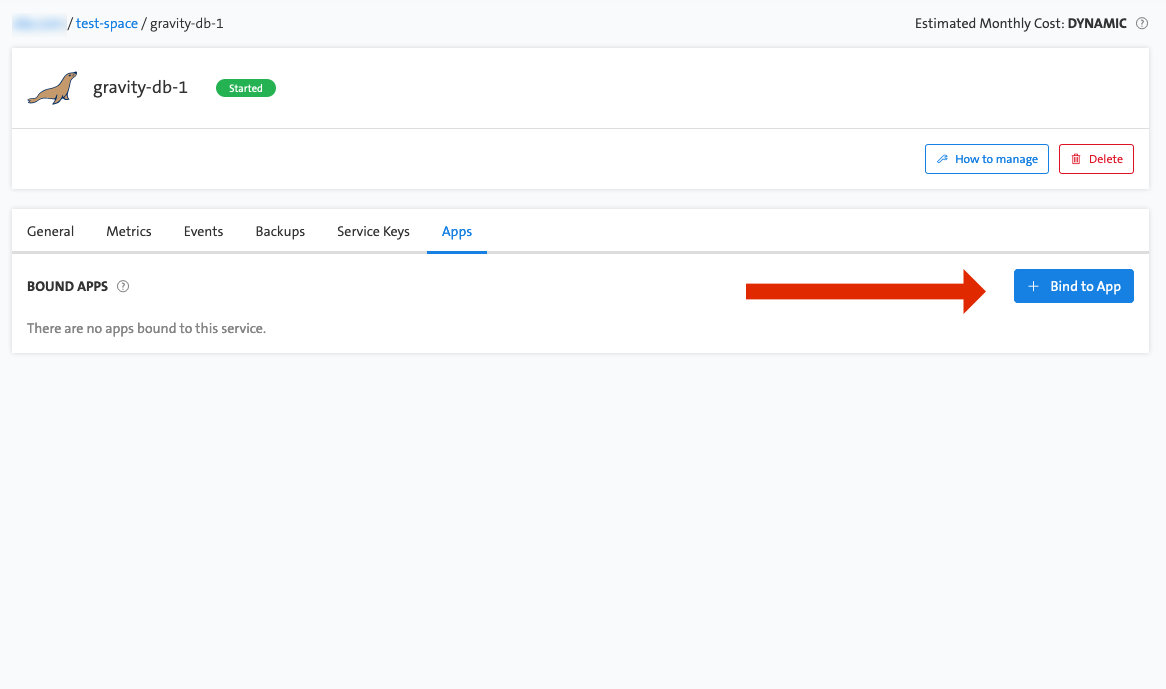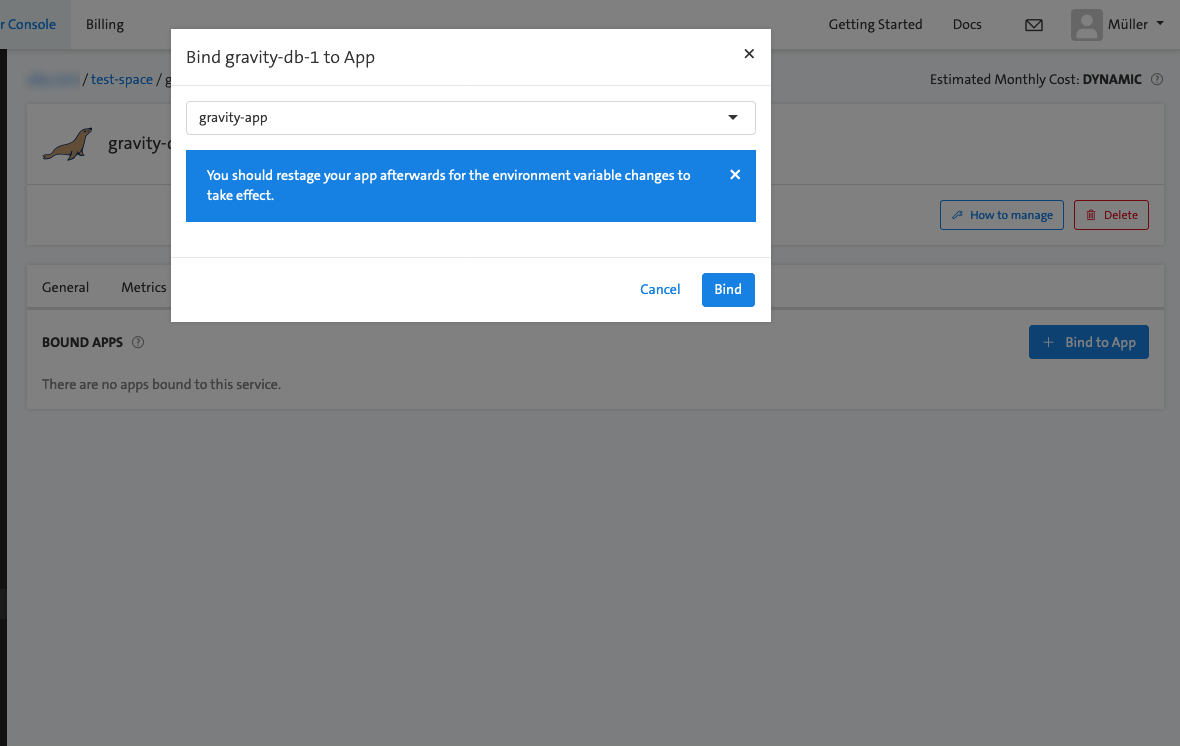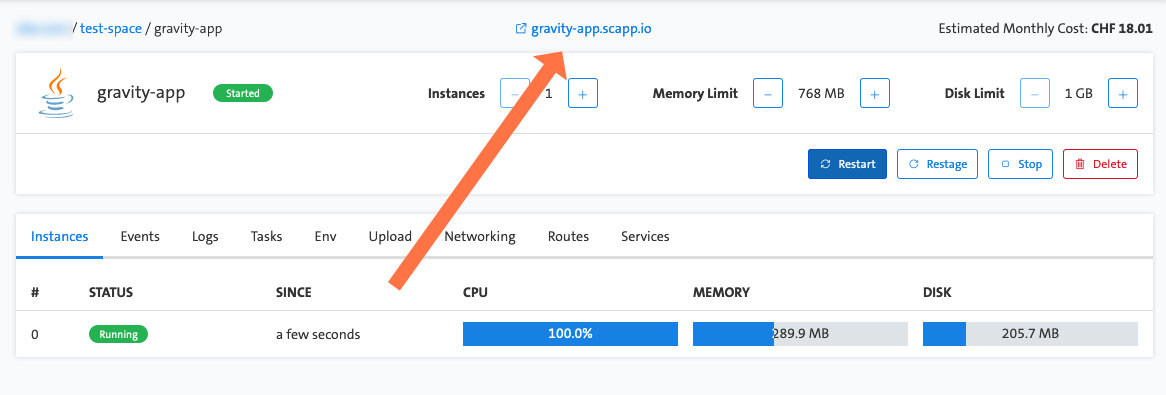| Step | Description | Images | ||||||
|---|---|---|---|---|---|---|---|---|
| 1 | Create a new environemnet and a space in the Swisscom App Cloud. | |||||||
| 2 | Create new MariaDB-Service for the GRAVITY-Database. |
| ||||||
| 3 | Create a new JAVA Application. Assign 768MB of RAM minimum and 1 GB of disc space. Set the health check to 120 seconds. Use the GRAVITY .jar-file we provide to you. |
| ||||||
| 4 | Go to the app and wait until the .jar-file is uploaded and the app is started. Check the log-tab for information. | |||||||
| 5 | Assign the App to the database. Switch to the service → Tab 'App' and press the button "+ Bind to App". Select the application created in the last step. | |||||||
| 6 | Check the installation. Once the app is assigned to the database. You might check if things are running by reaching the service. To do so copy the URL provided by Swisscom (at the top). Add the following URL-parts to check if the app is running https://g/gravity/services/info to see API service information https://g/gravity/admin/index.html to go the backend login page |
Page Comparison
Manage space
Manage content
Integrations