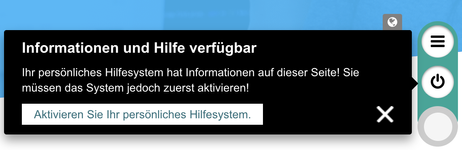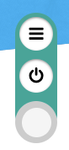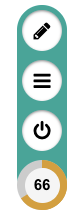First steps
Usually, we accompany the first touches of a client with GRAVITY. If you happen to explore on your own, check this short introduction.
Deep integration?
In the following, the term deep integration will be used occasionally. There are three ways at the moment to sign up your users:
- Manual sign in (means the user enters his email address or depending on the level of security also his password), you will have to set the roles yourself by hand in the admin backend
- Deep integration sign in (means we pull the email-address and the role from the underlying system, e.g. SharePoint), you don't have to set the role by yourself
- Direct code call, you will have to set the roles by yourself
Backpack / Requirements
You need some things to start:
- The plugin installed (except if we agreed on another inject solution with you). Check our plugin pages on how to install or use them.
- A configured backend (you will be informed from Gravity Global AG)
- A landing page which has been agreed on with Gravity Global AG
- The admin credentials for your backend
- If you choose to use deep integration, you might not need the credentials
- Clarity if you chose a deep integration or a manual sign up
Once you are in possession of these items you are good to go.
Tapping around
| Step | Information | Screenshot |
|---|---|---|
| 1 | Since you have the plugin installed and know the landing page, restart your browser and go to the landing page. Wait a couple of seconds to give GRAVITY a a chance to set itself up... Note that you will only see the screenshot as this to the right if you chose to manually sign up your users. If you use any kind of deep integration your users might not see anything than the control and the onboarding callout introducing the GRAVITY control. Also note that your colours may vary! | or or in case of a deep integration |
| 2 | If you are not logged in automatically, login with your email address. | |
| 3 | If you do not use deep integration, you have to login to the backend now, go to Users, Edit yourself and make yourself a CONTENT_OWNER. This step is intentionally not described in detail because if you do not achieve this you might need a short introduction from us anyway and we are more than happy to do so! After doing so, refresh the page. | |
| 4 | Coming either way, you should now see the full control. Remember: Again your colours may vary. | |
| 5 | Right click any element to add content and experiment! You will not distract anyone since no one in your company has the configuration yet (or you would not be on this tutorial). | |