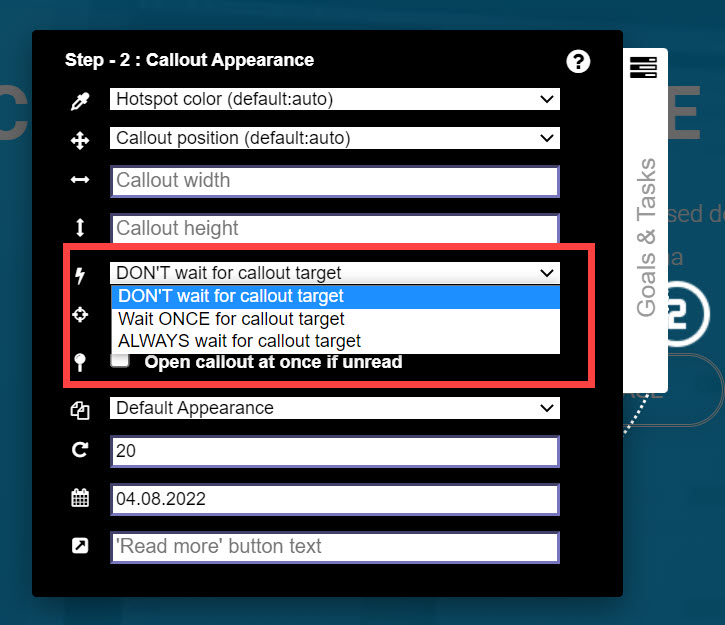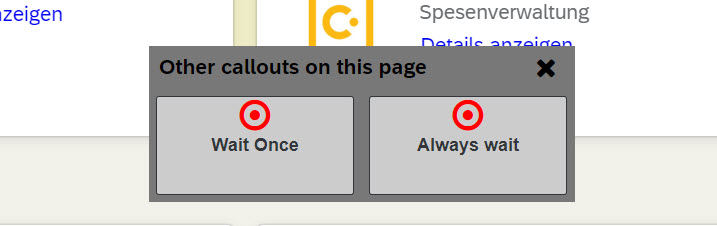In that drop-down you define how GRAVITY should react when callouts you defined should be on that page but are not visible for a particular user.
In edit mode, you see callouts that should be displayed on a particular page but can’t right now, since that element is not visible right now. Such “not visible right now” callouts are shown in the “Hotspot Collector”. You can edit hotspots in the “Hotspot Collector” as normal as you would when they are displayed on the page. Just right click them and pick the action you need.
Drop-down name | Explanation | What happen if visible | What happen if not visible |
|---|---|---|---|
DON’T wait for callout target | Default setting. You expect that the element where you attached a callout is always visible. | The callout will be displayed. | The callout is shown in the lighthouse, to the right of the screen. |
Wait ONCE for callout target | If you know that the element is not visible if a user will come to the site, select this option. | The callout will be displayed. | The callout will not be shown. GRAVITY waits until the user opens the drop-down or another hidden element and shows it once the element is visible. |
ALWAYS wait for callout target | Use it when you have elements that will show up irregularly. When you attach callouts to elements in long lists, or error messages that may pop up. GRAVITY will constantly scan the site for such elements. | The callout will be displayed. | The callout will not be shown. GRAVITY will constantly scan the site for the defined element and shows the callout if detected. |